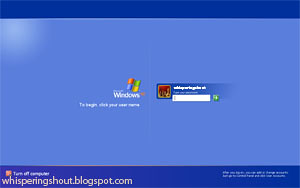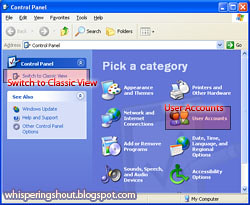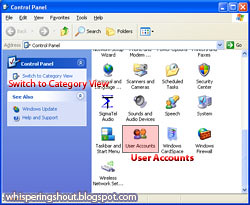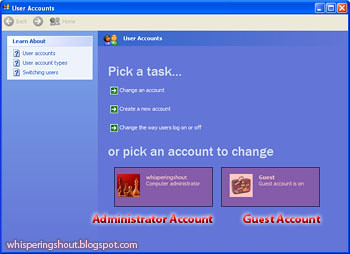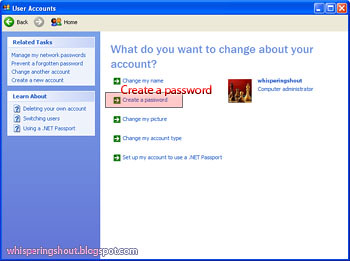Strong Password
Creating password sounds easy. But have you ever think for a moment if the password that you created is good enough?
There are many comprehensive guidelines available on this topic. I am not going to go into details any of those. Bore you to tears does not give me any pleasure at all.
Golden rule to stay ahead in password security is to ask, what 'ammunition' does the potential thief might have against you.
ATM card's pin
In the case of ATM card, snatch thief might find IC, driving license, letters, and receipts in the snatched bag. Therefore, IC's number, date of birth, vehicle registration number, and home address are some very bad choices for bank ATM card's pin.
Computer related password
For computer related password, the most common attacks are guesswork and brute-force.
- Guesswork might be lethal if the profiles or preferences of the password's owner are known to the attacker
- Brute-force attack is done by trying a large number of possibilities, until one hit the jackpot. Say, for a 4-digits number password; ranging from 0 to 9999, there are only 10,000 possibilities. Computer needs only few milliseconds to generate all the combinations!
Strong password
A good password is one that is difficult to guess, and in the case of computer, with too many possibilities to generate within practical time limit. Such password is known as strong password.
Guidelines to create strong password
- Minimum 8 characters length
- Mix of uppercase and lowercase letters, numbers, and symbols
- Use non-dictionary words
e.g. Deriving from a simple phrase, you can have a strong password
Phrase: why do you like chocolate so much?
Password: y2UlkCoco$m?
Before you start celebrating your brilliant creativity in creating a strong password, make sure you can remember it and keep it safe!
If you need to test your boredom immunity further, continue with these;
http://www.microsoft.com/protect/yourself/password/create.mspx
http://en.wikipedia.org/wiki/Password_strength
.