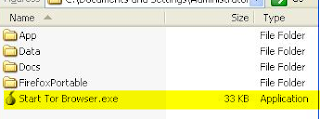Hide online identity & Access blocked sites
There are various methods and tools available for one to protect privacy when online. Over the years, one solution that matured well and stood out is Tor. Not only it works quite well, it's free!
What is Tor?
Tor is free software and an open
network that helps you defend against a form of network surveillance
that threatens personal freedom and privacy...(excerpt from Tor's site)
What is the scope?
The method we discussed here enables you to hide your identity so that you can surf anonymously. It also allows you to access sites
blocked by rogue regime from wherever you are surfing from.
Any precaution?
Remember not to use online accounts that can personally identify you
while you are trying to surf anonymously (e.g. Facebook and Twitter).
What do we need?
A software package from Tor (https://www.torproject.org).| Package | TorBrowser (a.k.a. TorBrowser Bundle) |
| OS | Windows / Mac / Linux |
| Setup | No installation required |
How to use?
- Download the required software package
- Extract the package into a folder
- Run a program in the extracted package
If this doesn't work, any other alternative?
Search for "free proxy" using search engines like Yahoo and Google.
Many sites provide limited free use.| General
security rule: Do not use unknown or public network connection for financial/banking transaction, Tor included. |
The following is a short guide on using the package in Windows. Other systems are very similar though.
Step 1
Download the "Tor Browser Bundle"
package
Run the EXE file shown above to extract the package into a folder of
your choice.
Step 2
The extracted package is as shown below.
|
Step 3
The "Vidalia Control Panel" as
shown below appears.Connecting to the Tor Network starts automatically right away. The connection state is shown in the status field.
Step 4
On successful connection, the bundled Firefox browser appears
automatically. This may take a short while.Do not start other browsers in your computer such as Internet Explorer, Chrome or Opera. They will still use your real IP address and not the one provided by the Tor network. Although other browsers can be manually configured to use this IP address, it's not recommended for inexperienced users.
You are now safe to surf using the bundled browser!
When done, just click the "Exit" button in the Vidalia Control Panel to quit.